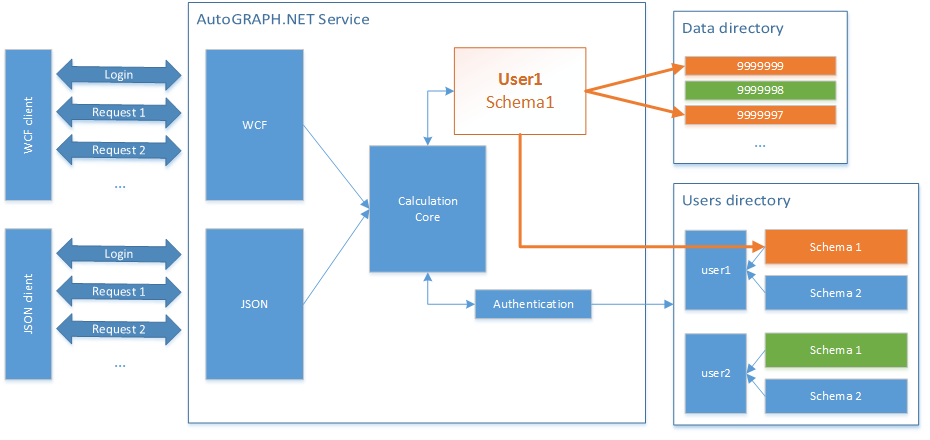AutoGRAPH.NET Service (EN) — различия между версиями
Admin (обсуждение | вклад) |
Admin (обсуждение | вклад) (→Download links) |
||
| (не показаны 2 промежуточные версии этого же участника) | |||
| Строка 5: | Строка 5: | ||
== Minimal requirements for hardware and software environment == |
== Minimal requirements for hardware and software environment == |
||
| − | *RAM – |
+ | *RAM – 2 GB or large |
| − | *Windows |
+ | *Windows 2008 or latest |
| − | *.NET Framework 4. |
+ | *.NET Framework 4.5 or latest |
*Installed ([[AGDataLoader|AutoGRAPH DataLoader]]) or [[AutoGRAPH Server 5|AutoGRAPH Server 3.x or 4.x or 5.x]] |
*Installed ([[AGDataLoader|AutoGRAPH DataLoader]]) or [[AutoGRAPH Server 5|AutoGRAPH Server 3.x or 4.x or 5.x]] |
||
== Download links == |
== Download links == |
||
| − | Last version: 2016. |
+ | Last version: 2016.10.19, http://agi.tk-chel.ru/install/service/AutoGRAPHService20161019.zip |
Examples: http://agi.tk-chel.ru/install/service/AutoGRAPHServiceExamples.zip |
Examples: http://agi.tk-chel.ru/install/service/AutoGRAPHServiceExamples.zip |
||
Текущая версия на 09:18, 20 октября 2016
AutoGRAPH.NET Service provides different protocols for integration with external systems. Currently we have two protocols for this one: WCF (Windows communication foundation) and JSON for accessing to AutoGRAPH.NET core. Schemas configuration can be changed by AutoGRAPH.NET software. AutoGRAPH.NET Service can be run in two modes: as a console application and as a system service.
Содержание
Minimal requirements for hardware and software environment
- RAM – 2 GB or large
- Windows 2008 or latest
- .NET Framework 4.5 or latest
- Installed (AutoGRAPH DataLoader) or AutoGRAPH Server 3.x or 4.x or 5.x
Download links
Last version: 2016.10.19, http://agi.tk-chel.ru/install/service/AutoGRAPHService20161019.zip
Examples: http://agi.tk-chel.ru/install/service/AutoGRAPHServiceExamples.zip
Access to our demo service: http://m.tk-chel.ru port 8100 (WCF) or 8300 (JSON), login service-example password 12345678
Load demo configuration DemoCEBIT into AutoGRAPH.Pro: host m.tk-chel.ru port 2230, login demo password demo
Console mode
This mode is designed for debugging and testing. Simply run AutoGRAPHNETService.exe in console.
Service mode
The service is installed as system Windows service and working autonomous. Command line for the installation:
sc create AutoGRAPHNETService binPath= "C:\TK\WebMapK\Build-Svc\AutoGRAPHNETService.exe"
Don't forget space between binPath= and full path